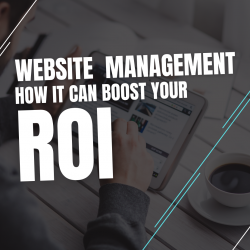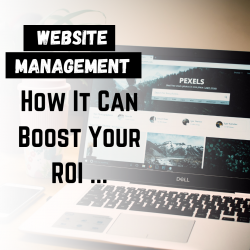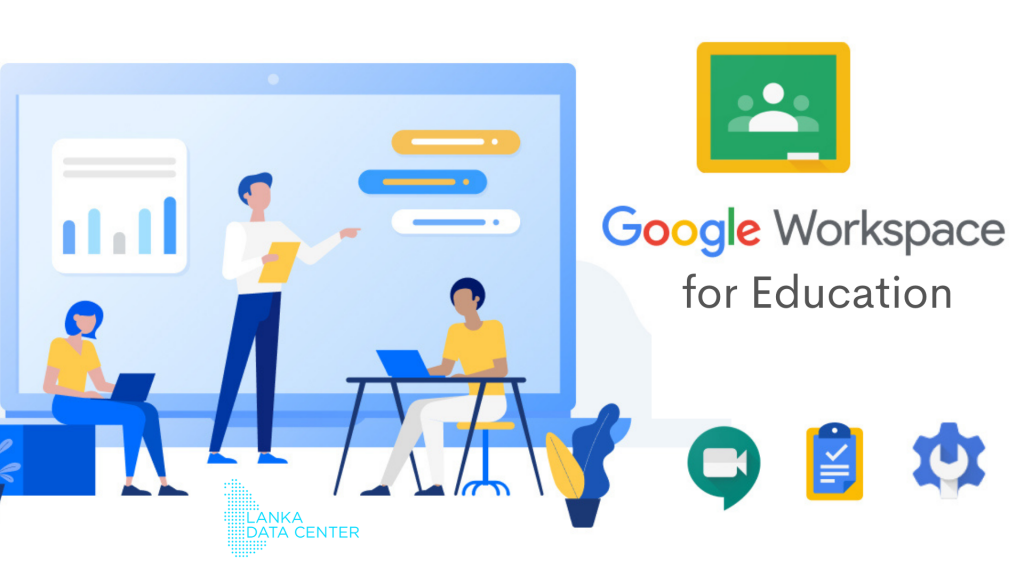
Today, we’re going to explain Google Workspace for Education, the next generation of G Suite for Education.
Classroom, Meet, Gmail, Calendar, Drive, Docs, Sheets, Slides, and many other Google products are included in Google Workspace for Education. Google’s suite of tools is used by over 170 million students and educators around the world. Everything you need to teach, learn, connect, and share will be in one location, accessible from any device and from anywhere. Google has always provided free limitless storage to schools and universities that meet certain criteria. However, as Google’s service to colleges and universities has grown year after year, storage use has increased significantly.
In The Google Classroom IPad and Notepad App, How Do I Write On Student Work?
The Google Classroom app offers a bit of a compromise. When you open a Google Doc attachment in the Google Classroom app, you can actually write on it directly using a variety of annotation tools.
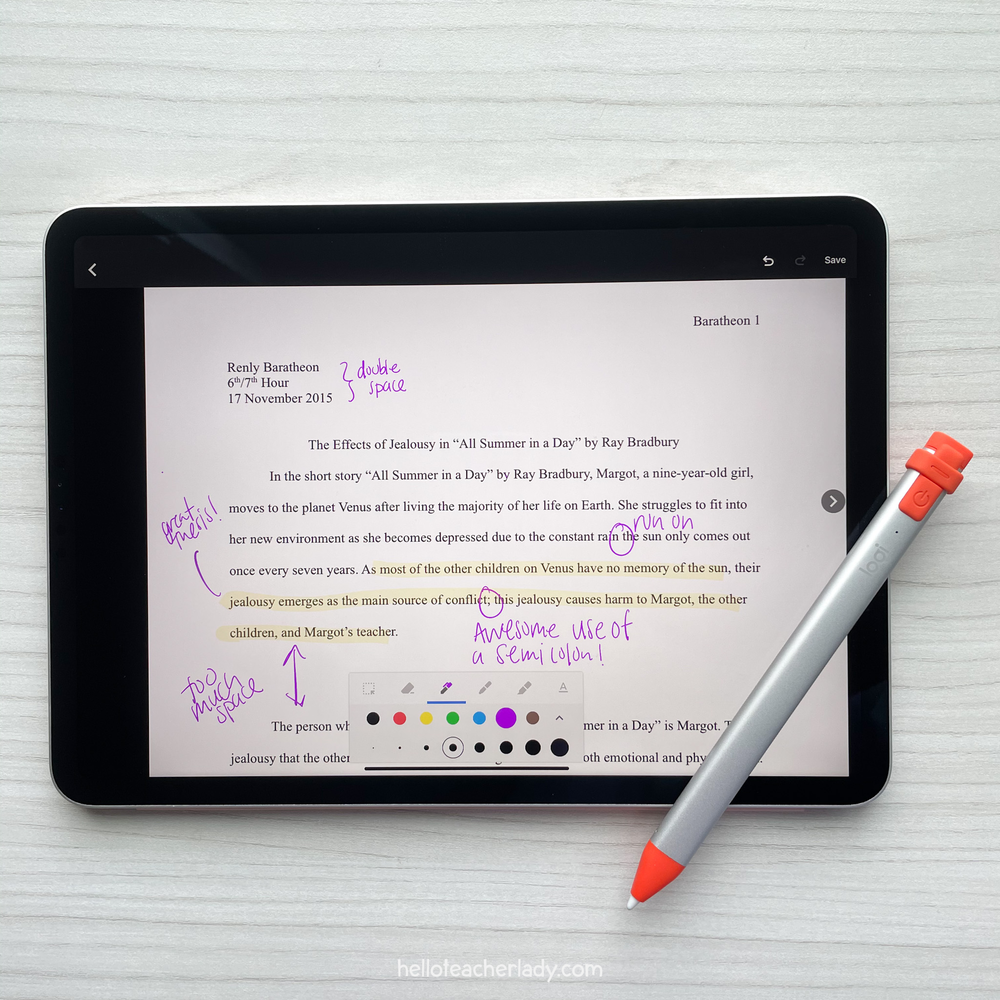
It’s a fantastic feature that mixes the classic experience of pen-and-paper feedback with the digital power of Google Docs and Classroom.
How it works?
Step 1: Open and Click on an assignment submission in the Google Classroom app.
Step 2: In the top right corner, click the pen icon.
Step 3: At the bottom of the screen, click the annotation toolbar.
Step 4: Draw straight on the attachment with your favorite stylus. Using the marker, pen, and/or highlighter tools, you can write in various thicknesses and colors.
Step 5: When you’re finished, click Save. The annotated file will be available to students as a PDF attachment to the same assignment.
How different is Google Jamboard from Google Slides?
Jamboard and Google Slides are two popular Google applications that let teachers and students to collaborate in a variety of ways. While there are some similarities between the two tools, there are some major differences to be aware of.
I’ve detailed some of the benefits and drawbacks of each tool, as well as a quick review of when to utilize them in your lessons and activities, below.
JAMBOARD
PROS
- Intuitive and easy to navigate
- Feels like a digital whiteboard
- Can easily & quickly add ideas via sticky notes, text boxes, and images
- Can draw freehand on the slides using a pen, marker, or highlighter
- Built-in background paper (lined and graph)
CONS
- Did not log revision history until recently (so this isn’t really a con anymore, but I’ll leave it here since it’s a newer feature)
- Easy to clear the board or accidentally delete someone else’s work
- Limited number of active collaborators
- Limited number of frames (though I’ve never needed more than the max of 20)
- Limited overall functionality (cannot hyperlink, no major text/image effects, etc.)
GOOGLE SLIDES
PROS
- Logs revision history and individual edits by each account
- Significantly more functionality (ability to link internally or to outside websites, text/image effects, more shapes, etc.)
- Can add moveable pieces off to the slide to maximize slide space
- Can upload audio files
CONS
- More complex; harder to learn for beginners
- Can get laggy with too many people on the same slideshow
- Slide workspace can appear smaller depending on zoom in/out settings on different devices
- Can’t easily draw freehand
How to help Google form For Quiz Questions
Changing the quiz question settings in Google Forms can save a lot of time. You can not only adjust the default point value for Google Forms quiz questions, but you can also automatically make all new quiz questions mandatory.
Given that you’ve come to learn about the advantages and disadvantages of Google Forms, it’s understandable that you’re still unfamiliar with the tool. Google Form is one of the most useful Google integrations for your convenience. Google Forms will undoubtedly make your life easier and allow you to implement things more professionally and rapidly. Google Forms has a number of handy features that may be used to conduct surveys, online polls, and pop quizzes.
First, let’s take a look at the advantages of Google Forms. As Google makes it super easy to use the google form, you can do a lot of things with this. Here we give out all the possible advantages that come with a google form.
- Easy to use interface
- Free
- Create as much as you want – You may make as many free polls, pop quizzes, surveys, and other forms as you like using Google Forms. It provides templates that you can use to easily handle surveys if they fit your requirements to save you time.
- Create all forms of question – The type of responses you receive will determine how you should construct the form. Google Forms provides a wide range of question types. You can easily accomplish this using this. (Ex-Short answer, paragraph, multiple choice, checkbox and drop down list, Linear scale, Date and time)
- Take a few minutes to create surveys
What is Google Meet?
Google is bringing enterprise-grade video conferencing to the masses. Anyone with a Google Account may now host an online meeting with up to 100 attendees that can last up to 60 minutes. Advanced services, such as meetings with up to 250 internal or external participants and live streaming to up to 100,000 viewers within a domain, are available to businesses, schools, and other organizations.
G Suite for Education is a game-changing platform for educational institutions to collaborate, communicate, store, and access data. Schools and colleges may equip instructors, staff, and students with all of the tools they need in today’s world of modern education by constructing educational infrastructures on top of the Google cloud. Google’s goods are quite familiar to today’s age. As a result, when these students enter the workforce, they are more likely to stick with Google’s sophisticated apps and tools.
Visit for See G-Suite Prices- Shopping Cart – Lanka Data Center by Smart eWorks Pvt Ltd
Author – Upul Chandana